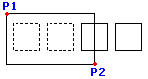Applying Entity Selection Methods
When prompted to specify entities, enter one of the options (or the shortcut in parentheses) from the following table.
| Window (w) | Specifies all entities that lie completely within a rectangle defined by two opposite points. |
|---|---|
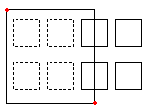 |
A rectangular selection Window is defined by two opposite corner points. Position the pointer on the first corner of the selection window and click that point. Click on the second corner point to specify all entities located entirely within the window. |
| Crossing (c) | Specifies entities within a rectangle defined by two opposite points. The entities can extend beyond the rectangle. |
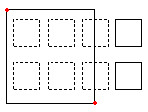 |
When specifying entities using the Crossing method, entities whose outlines intersect or lie within the window are selected. Position the pointer so that its window includes or intersects the desired drawing entities. |
| WPolygon (wp) | Specifies entities that lie completely inside a polygon defined by specified points. |
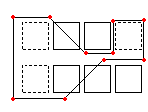 |
Like the Window mode, the Window Polygon mode specifies all drawing entities whose contours lie entirely inside the selection window. Unlike the Window mode, the Window Polygon mode lets you sketch an irregular window with unlimited corner points. To use WPolygon, define the corner points for the selection window. Polygon lines can intersect themselves and form loops. Press Enter to complete the selection window. All entities that lie totally inside of the window are selected. |
| CPolygon (cp) | Specifies entities within a polygon defined by specified points. The entities can extend beyond the polygon. |
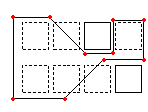 |
The Crossing Polygon selection mode also creates an irregularly formed window with unlimited corner points. All entities positioned inside or intersected by the selection polygon are specified. Define corner points for the selection window. The preview mode shows the emerging polygon. Polygon lines can intersect themselves and form loops. Press Enter to complete the selection window. All entities within and intersecting the crossing polygon are specified for modification. |
| Fence (f) | Specifies all entities that pass through a fence you determine. The Fence method is similar to CPolygon except that the fence is not closed. |
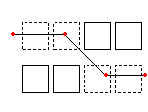 |
The Fence mode is an effective variant of a crossing selection mode. The entities to specify are not enclosed or crossed by a window, but instead are "cut through" by a line, or "fence". Define the fence with unlimited points. The fence can intersect itself. Press Enter to complete the fence. All entities that intersect the line are added to the selection set. |
| Previous (p) | Specifies the most recent entity selection set again. |
The Previous option restores the previous selection set. Note: As with the Last and All methods, entities on a frozen Layer are not selected, and entities on a locked Layer are selected but cannot be handled. |
|
| Last (l) | Specifies the most recently created visible entity. |
The Last option adds the last drawn entity to the selection set. Note: If the last drawn entity is located on a frozen Layer, no entity is selected. |
|
| Group (eg) | Specifies the entities of a specified EntityGroup. |
The EGroup option selects the entities of an EntityGroup specified by the group's name. Create EntityGroups using the EntityGroup command. |
|
| Add (a) / Remove (r) | Toggles between the default Add and Remove mode. |
The Add option is the default mode, letting you specify entities and add them to the selection set at any time. The Remove option instead removes previously selected entities from the selection set. Remove mode changes the entity selection prompt to Remove Entities. Entities already selected are removed from the selection set if they are selected again. |
|
| Undo (u) | Deselects the most recently selected entities. |
The Undo option reverses the most recent selection. |
|
| All (all) | Specifies all entities on all Layers. |
The All option selects all entities in the drawing except those located on frozen Layers. |
|
| Single (si) / Multiple (m) | Toggles between the Single and Multiple selection method. |
With Single mode, you specify one entity, then entity selection completes. With Multiple mode, you select entities by specifying multiple points without highlighting the entities. Multiple mode also selects two intersecting entities even if the intersection point is chosen twice. |
|
| Auto (au) | Toggles to the Automatic mode where pointing to an entity selects the entity. Pointing to an empty location initiates an entity selection box. |
Auto and All are default modes for entity selection. |
|
| Box (box) | Specifies entities with a pointer method that is a combination of Windows and Crossing. If the opposite points of the selection rectangle are specified from right to left, Box is equivalent to Crossing. Otherwise, Box is equivalent to Window. |
|
Drawing the window from left to right specifies entities within the selection window. |
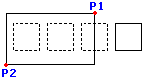 |
Drawing the window from right to left specifies entities within and intersecting the selection window. |
Related Topics