3D Viewing Using RollView
Use the RollView command to view your model interactively in 3D with the 'camera' moving and the model stationary.
To interactively view your model in 3D:
- Click View > Constrained Orbit (or type RollView).
- Press Shift to display an arcball with four small circles at each quadrant:
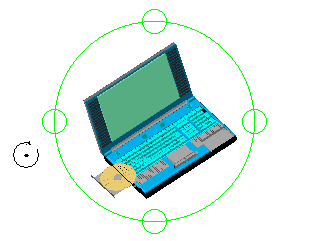
Positioning the cursor within the arcball specifies the camera motion and position.
| To: | Perform this action: |
|---|---|
| Drag the model up, down, left, right, or diagonally. | Click the left mouse button within the arcball and drag. |
| Rotate the camera while maintaining the level horizon. | Click the left mouse button outside of the arcball and drag. |
| Move the camera vertically while remaining fixed at the current target (as if on a tripod). | Click the left mouse button on the circle in the top or bottom quadrant of the arcball and drag. Both arcball quadrants produce the same results. You can spin around the target 360°. |
| Move the camera horizontally while remaining fixed at the current target (as if on a tripod). | Click the left mouse button on the circle of the left or right quadrant of the arcball. Both arcball quadrants produce the same results. You can spin around the target 360°. |
Access
Command: RollView
Menu: View > Constrained Orbit
Shortcut: Press Shift and click the mouse wheel.