Constructing Circles
You can use one of several methods to create Circles.
To construct a Circle from its center point and radius:
- Click Draw > Circle > Center, Radius (or type Circle).
- In the graphics area, click to define the:
- Center point of the Circle.
- Circle radius, or enter the radius at the command prompt.
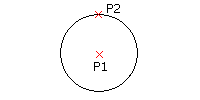
To construct a Circle from its center point and diameter:
- Click Draw > Circle > Center, Diameter.
- In the graphics area, click to define the:
- Center point of the Circle.
- Circle diameter, or enter the diameter at the command prompt.
To construct a Circle from three points:
- Click Draw > Circle > 3 Points (or type Circle then specify the 3Point option).
- In the graphics area, select three points that define points on the Circle.
To construct a Circle from two points along the diameter:
- Click Draw > Circle > 2 Points (or type Circle then specify the 2Point option).
- In the graphics area, select two points that define the Circle diameter.
To construct a Circle from two tangent entities and the radius:
- Click Draw > Circle > Tangent, Tangent, Radius (or type Circle then specify the Ttr option).
- In the graphics area:
- Select a point on each of two linear entities that define lines tangent to the Circle.
- Click twice point to define the radius, or enter the radius at the command prompt.
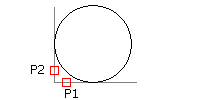
To construct a Circle that is tangent to three lines:
- Click Draw > Circle > Tangent, Tangent, Tangent (or type Circle then specify the TTT option).
- In the graphics area, select a point on three linear entities that define lines tangent to the Circle.
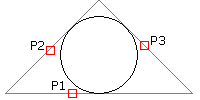
 This option is useful when inscribing the Circle within a regular polygon.
This option is useful when inscribing the Circle within a regular polygon.
Access
Command: Circle
Menu: Draw > Circle