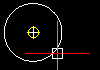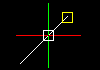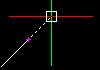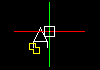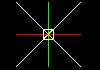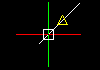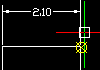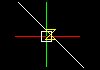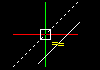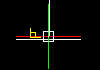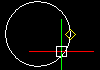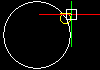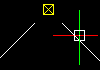| Example |
EntitySnap Mode |
Abbreviation |
Marker |
Description |
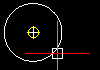 |
Center |
cen |
 |
Snaps to the center of a Circle, Ellipse, Ring, or Arc. |
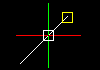 |
Endpoint |
end |
 |
Snaps to the end point of a Line, Arc or other entity. Planes or edges of solids are also interpreted as lines, and end points of planes and solids can be recognized by Endpoint mode. The mode does not differentiate between the start or end point of an entity. |
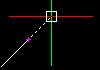 |
Extension |
ext |
– |
Snaps to the extension of an entity or to the intersection of the extension of two entities. A temporary extension line or arc displays as a dotted line when you pass the pointer over the end point of entities and lets you specify a point for the extension. To snap to the extension of two entities, first move the pointer over the end point of an entity. The entity is marked for extension. Then move the pointer over the end point of another entity. This entity is marked too. Finally, move the pointer near the intersection of the extensions. An X indicates the intersection. Click to accept the snap. |
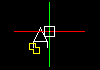 |
Insertion point |
ins |
 |
Snaps to the insertion point of a Block insertion, an attribute, or a Text entity. |
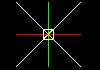 |
Intersection |
int |
 |
Snaps to the intersection points of Lines, Arcs, and Circles, or any combination of them. |
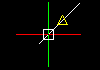 |
Midpoint |
mid |
 |
Snaps to the mid point of a Line or an Arc. Planes, or the edges of solids, are also interpreted as lines and can be snapped to with the Midpoint mode. |
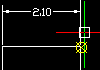 |
Node |
nod |
 |
Snaps to a point entity, dimension definition point, or Dimension text origin. |
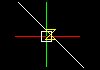 |
Nearest |
nea |
 |
Snaps to the next situated point of an entity when at least one point of the entity lies within the borders of the GravityBox. If you select a point without using Nearest mode, the selected point might not be on the desired entity. This mode ensures that the entities share a point with the specified entity. |
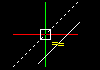 |
Parallel |
par |
 |
Constrains a linear entity to be parallel to another linear entity. When prompted to specify a second or next point when drawing a vector, move the pointer over an existing linear entity until you see the Parallel EntitySnap marker. Move the pointer close to a parallel position. A dotted line appears, indicating the parallel ESnap. Click the second point of the line on the parallel. |
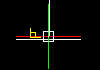 |
Perpendicular |
per |
 |
Requires that a start point for a function has been selected. Activating the EntitySnap mode relates this point to the snapped point. For instance, select the end point for the perpendicular, and Perpendicular mode is activated. The result is a perpendicular Line from the end point to the selected entity. |
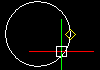 |
Quadrant |
qua |
 |
Snaps to the nearest quadrant of a Circle or Arc. Quadrants refer to the points of a Circle or Arc on the circumference at 0°, 90°, 180° and 270°. These are the intersecting points of the axes of a coordinate system upon whose origin lies at the center of the Circle or Arc with the circumference of the Circle or Arc. Only the next visible quadrant of an Arc can be snapped. |
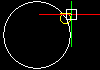 |
Tangent |
tan |
 |
Requires that a start point for a function has been selected. Activating the EntitySnap mode relates this point to the snapped point. For instance, to create a Line tangent to a Circle, select the end point for the tangent Line, and Tangent mode is activated. The result is a tangent Line from the end point to the chosen entity. |
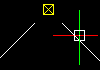 |
Visual intersection |
appint |
 |
Snaps to the location in the plan view of the current coordinate system where two entities would intersect if they were projected onto the plan view. In 3D space, Visual intersection mode snaps to two entities that might or might not actually intersect, whereas, in 2D drafting, it snaps to the projected intersection of two Line entities. If the GravityBox covers only one drawing entity when snapping, you are prompted to select a second entity. |