Rotating in 3D Space
The Rotate3D command rotates drawing entities in 3D space.
You can rotate entities about a specified point at a specified rotation angle on a 2D plane using the Rotate command. If you want to rotate entities in 3D space, use the Rotate3D command where you specify an axis of rotation and an angle of rotation about this axis.
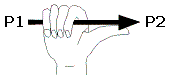
![]() The "Right-Hand Rule" helps to explain the rotation around the axis for the command. In this rule, the axis of rotation is shown as the arrow gripped by the right hand, where the direction of the thumb points from P1 to to P2. Rotation, from the start or existing point, is indicated by the fingers on the hand (counter-clockwise when viewed along the axis from the P2 position).
The "Right-Hand Rule" helps to explain the rotation around the axis for the command. In this rule, the axis of rotation is shown as the arrow gripped by the right hand, where the direction of the thumb points from P1 to to P2. Rotation, from the start or existing point, is indicated by the fingers on the hand (counter-clockwise when viewed along the axis from the P2 position).
To rotate entities in 3D space:
- Type Rotate3D at the command prompt.
- In the graphics area, select entities to rotate and press Enter.
- Click in the graphics area or type 3D coordinates to set the points on the axis (axis of rotation), or specify an option:
- 2points: Requests two points to define the axis of rotation. Click in the graphics area or type the points.
- Entity: Lets you specify a linear or curved entity to define the axis of rotation. You can specify a Line, Circle, Arc, or 2D PolyLine segment. The axis of rotation is aligned with the entity you select. If you select:
- A Line or a straight segment of a 2D PolyLine, the axis of rotation dimension is defined by the direction of the entity.
- An Arc or a Circle, the axis of rotation is aligned the with the 3D axis of the Arc or Circle, that is, perpendicular to the plane, Arc, or Circle and passes through the center point of the Arc or Circle.
- An arc segment of a 2D PolyLine, the command acts as if you selected an Arc.
- Last: Reuses the axis of rotation used in the previous Rotate3D command.
- View: Rotates about an axis which is perpendicular to the current view. Click in the graphics area or type a point through which the axis of rotation passes.
- X-axis or Y-axis: Rotates the selected entities about the X- or Y-axis of the current coordinate system. Click in the graphics area or type a point on the specified axis.
- Define the angle of rotation:
Click in the graphics area to specify the first and second points.
- or -
Type 3D coordinates for the first and second points.
- or -
Specify the Reference option, then type a reference angle and new angle, or click in the graphics area to specify a reference angle and second point, and a new angle and second point. The difference between the reference angle and the new angle is the resulting rotation angle.
 A positive angle rotates counter-clockwise around the axis. A negative angle rotates clockwise.
A positive angle rotates counter-clockwise around the axis. A negative angle rotates clockwise.
Access
Command: Rotate3D
Related Topics